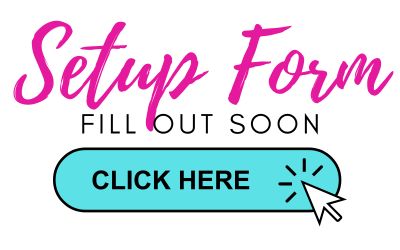Digital Business Card Setup Form
Please NOTE: If you are only purchasing the Beauty Boutique, then this is not the setup form to use. This form is only for the Digital Business Card purchase.
If you only ordered a Beauty Boutique, then use this setup form.
If you are ordering them both, please fill out both forms.
We will be putting together your app based on the information you give us in the form below. Review the information below, decide your choices for banner and fonts and then scroll on down to the setup form, click the button, fill it out and submit it.
Once we have your app made, we will send it to you by text.
Your app comes with six standard buttons.
I hope to have your app complete within two to three business days after receiving your information.
I will communicate with you by text message when your card is ready and for annual renewals.
Please add this number to your address book so you know that it is MK Unit Apps - Rebekah when you receive a text from us: 785-318-8159.
(That number is my mom's texting service that she lets me use. If you call that number, it forwards to my mom, Donna Bayes Scott. It's best to just text me or email me, so I get your messages.)
Step 1 - Choose Banner and Font
Select a Banner Color --you will tell us on the Setup Form the color you want at the top of your Digital Business Card. OR you can let me choose what I think looks best! Knowing your favorite colors does help - such as red, pink, purple, teal, etc.
 Select a Text Font...(or let me choose)
These are examples of possible fonts. Please write down the text font numbers you like the best and tell me on the Setup Form below. It helps me know the style of font you like the best.
Text Font 1 (Bakerie Font).
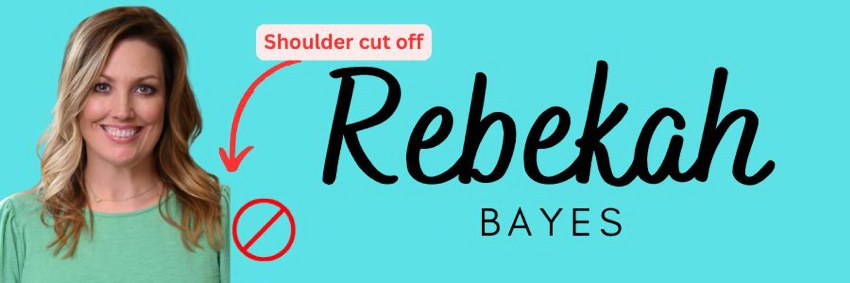 Text Font 2 (Brightwall Font)
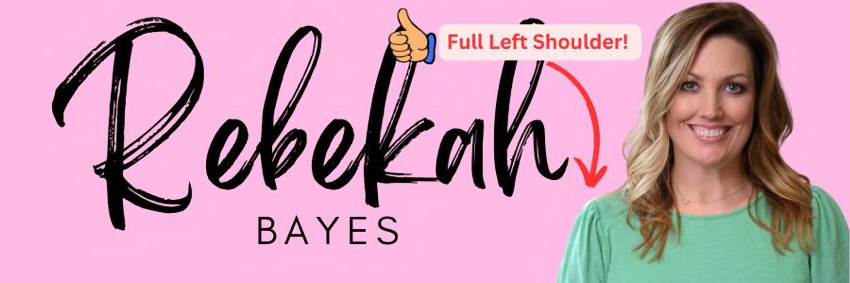 Text Font 3 (Great Vibes Font)
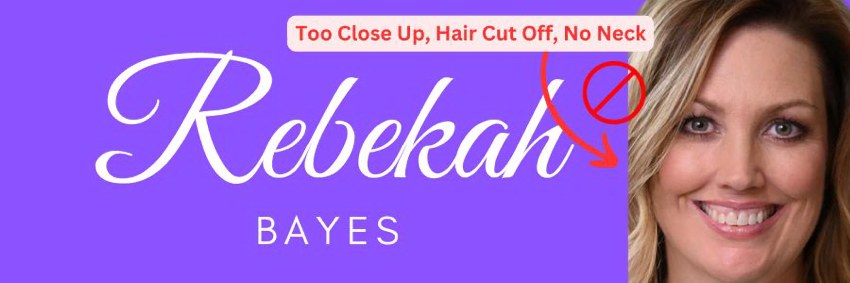 Text Font 4 (Playlist Script Font)
 Text Font 5 (Glacial Indifference Font)
 Text Font 6 (Stoic Font)
 Text Font 7 (Ostrich Sans Inline Font)
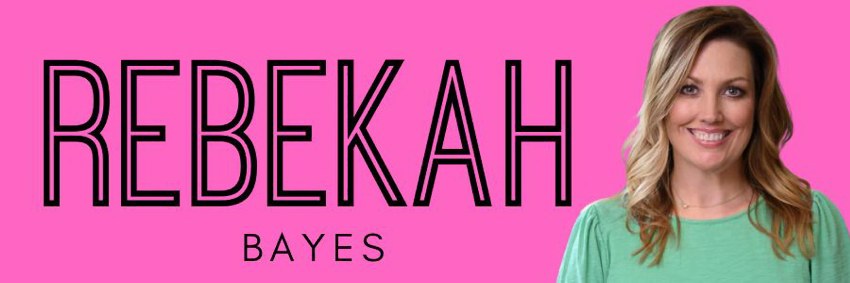 Text Font 8 (Times New Roman Font)
 Setup Form
Click the button below and fill out the Setup Form.
|